यदि आपको कभी भी अपने डेटा में कई रिक्त पंक्तियों को सम्मिलित करने की आवश्यकता होती है, तो मैन्युअल रूप से ऐसा करने में बहुत समय लग सकता है यदि आपके पास एक बड़ा डेटा सेट है। हर Nth रिकॉर्ड के बाद आपके डेटा में एक रिक्त पंक्ति सम्मिलित करके ऐसा करने का एक त्वरित तरीका है।
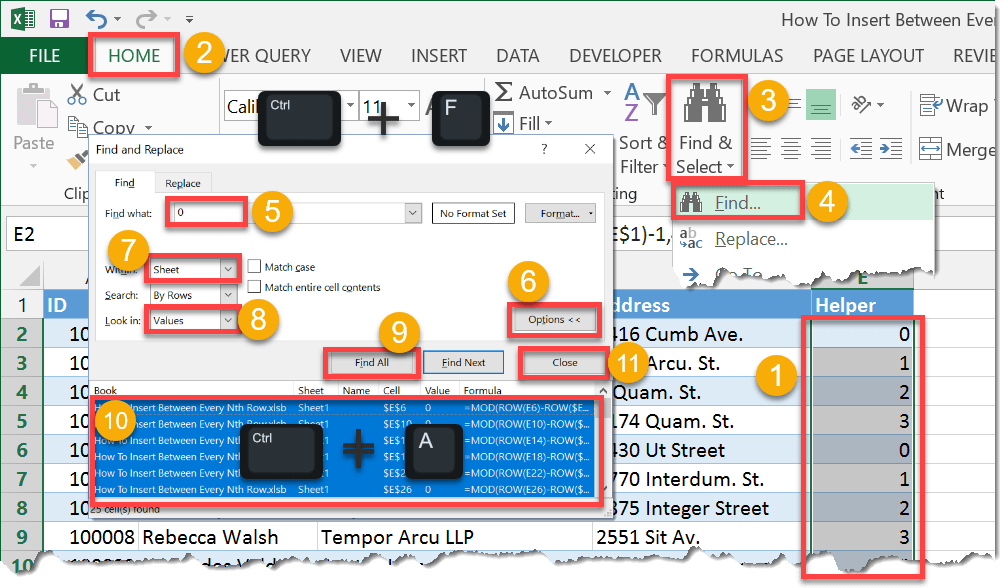
- Add a column to the right of your data. If the helper column is in E1, then add this formula into E2 and copy it down to the end of the data. Change N to a number (5 if you want every 5th row etc…).
=MOD(ROW(E2)-ROW($E$1)-1,N)Now highlight the whole column. - Go to the Home tab in the ribbon.
- In the Editing section, press the Find & Select button.
- In the drop down menu, select Find. You can also use the Ctrl + F keyboard shortcut to open the Find and Replace window.
- In the Find what input type in 0.
- Press the Options button to reveal the advanced search options.
- Select Sheet from the Within drop down list.
- Select Values from the Look in drop down menu.
- Press the Find All button.
- Select all the results by pressing Ctrl + A.
- Press the Close button.
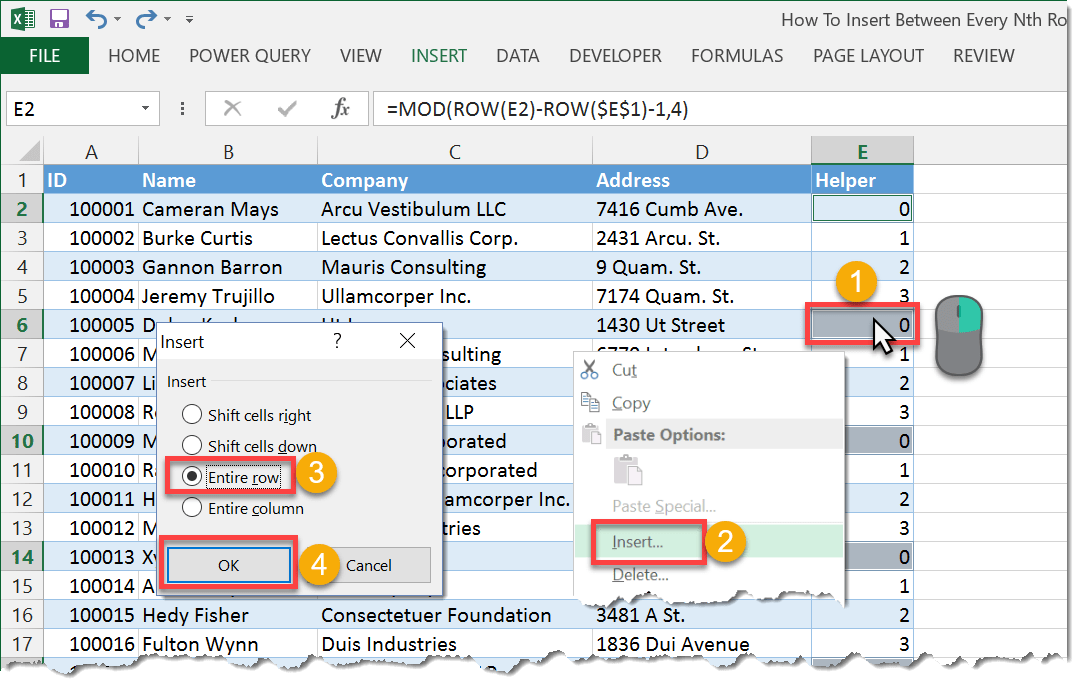
All the zero’s in our helper column should now be selected and we can now insert our rows.हमारे सहायक कॉलम में सभी शून्य को अब चुना जाना चाहिए और अब हम अपनी पंक्तियों को सम्मिलित कर सकते हैं।
- Left click on one of the selected cells.
- Select Insert in from the menu.
- Select Entire row.
- Press the OK button.
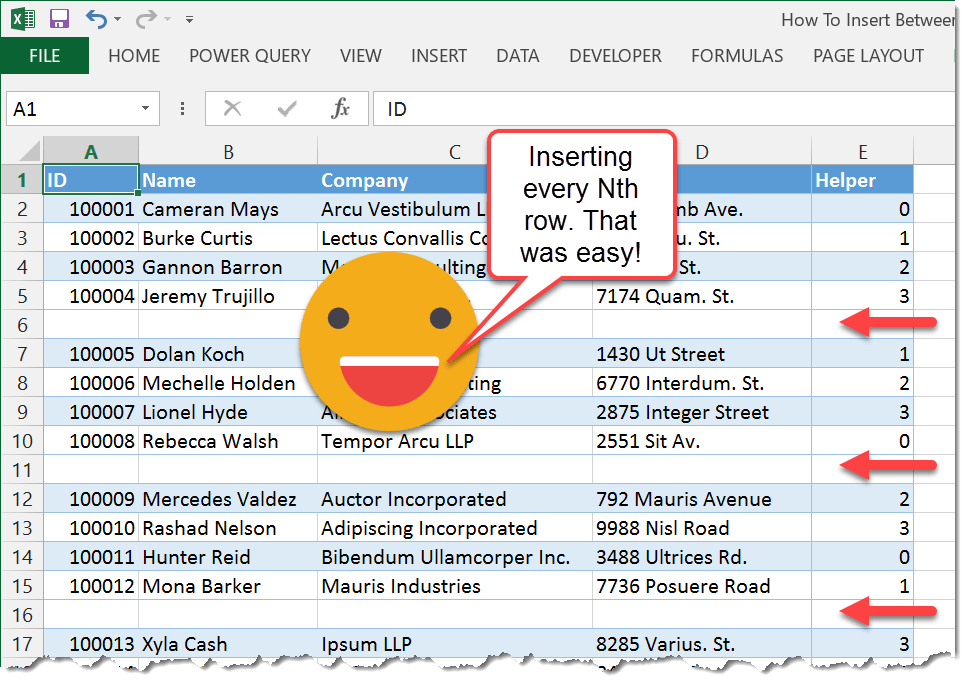
Now we’ve got a blank row every Nth record.
अब हमें प्रत्येक Nth रिकॉर्ड को एक खाली पंक्ति मिल गई है।
Thanks for watching My Blog https://pkexcel.blogspot.com
ReplyDeleteThanks for share knowledge